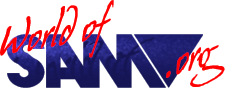Atom-Lite
Release Year
Copyrights
Author
Description
Posted by Edwin Blink on the Sam Users Mailing List:
I have some good news too. After a long time I finally have made a CF interface for SAM that comes in a light version of the Atom.
Light meaning it is has 8-bit wide databus. CF-card are accessed in 8-bit mode. So no capacity is lost and speed is even faster. It's designed in such a way that it fits in the right floppy disk drive bay without the need to open up SAM.
It is also compatible with most existing Atom software (some minor changes are needed in some cases though) for example I didn't need to make any changes for the Atom versions of Prince of Persia & Lemmings.
Can be used with ATOM-lite Boot ROM to automatically boot from CF card.
See the B-DOS and ATOM pages for more information.
Hardware:
There are two versions of Atom-Lite, standard with CF interface and plus with a Dallas Clock.
Full details, PCB, schematics and GAL equations are uploaded at https://github.com/MrBlinky/sam-coupe-atom-lite-plus
Media:
http://www.youtube.com/v/xKIsEr660HA
http://www.youtube.com/v/QBVsGCV4sPA
Instructions
Installing the Atom-lite Plus
The Atom-Lite Plus interface or AL+ for short is designed to fit in the left or second floppy drive bay without the need to open-up your SAM Coupé. All AL+ specific software will work from any AL+ in any drive bay and from both top and bottow CF-Slots. To use Atom specific software the AL+ must be in the right hand drive bay and the CF-Card must be in the top slot.
Before you can insert the AL+ into the drive bay you will need to remove the plastic that covers the drive bay. You can do this by gently pulling and tilting the cover at bottom. Do not use excessive force or the tabs on top of the cover (not visible from the outside) may snap off. Instead loosen the screws at the front and closest at the drive bay a bit to make the cover come off easier.
With the cover removed tilt SAM into a vertical position so you can look into the drive bay. Have a look inside and you will see a grey connector. That is where the AL+ must be connected to.
At the right side in the middle of the AL+ board there is a mounting bolt with two nuts at the bottom. Remove one nuts and leave the other nut where it is so the bolt stays tightly screwed to the AL+ board. If the bolt is a bit loose then tighten it.
Take the AL+ board and insert it into the drive bay while you guide it with your eyes it into the grey connector. If you have trouble inserting the AL+ into the connector pull it out again and have another look at where the connector is and how the board can be inserted. Again do not use excessive force. Once the AL+ inserted all the way the bolt is aligned with the hole in SAMs metal base plate and you can push the board down a bit so the bolt will go through the hole. Screw the nut you removed earlier on to the bolt and tighten it. But do not over tighten it. Your AL+ is now installed.
Inserting a CF-Card
After you have installed your AL+ check on both CF-Card connectors that non of the pins are bend before inserting a CF-Card. If a pin is bend then use a very small screw driver to gently straighten any bend pins.
Whenever you want to insert or remove a CF-Card. Make sure SAM is powered off. You may have read that CF-Cards are hot pluggable and this is true. But not when they are used in True IDE mode. IDE devices are not hot pluggable.
When you accidentally removed or inserted a CF-Card when SAM was powered on, no harm is done. But In the case when the card was inserted the CF-Card won’t work until you power cycle (turn power off and on) your SAM.
WARNING! Never turn off the power or remove the CF-Card when data is written to a CF-Card. There is a change that your CF-Card becomes permanently unusable.
Using CF-Cards
Before you can boot or can store anything onto a CF-Card. You must format it using the format option on the Utility disk. CF-Cards are formatted into records for use with BDOS and boot files are copied to the CF-Card so you can boot directly from the CF-Card when your SAM has been equipped with the AL-Boot ROM.
Trivia
Details from oldcomp-cz.